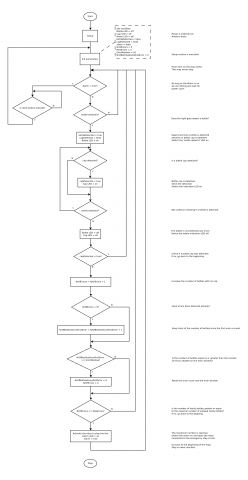Tools
Components
Instructions
This detector actually detects the absence of a bottle cap when a bottle passes a beam of light after leaving an automatic bottle filling machine. When one or more bottles without a cap are detected the filling machine is stopped by activating the emergency stop.
Introduction
When I got the question about detecting bottle caps it seemed quite simple at first: get a sensor to detect a metal object and you're done, right? Well, not really. So I started a conversation with the owner of Brewery Boelens to get the complete picture. Apparently the bottle caps that have to be pressed on the bottles are presented from a filler tube. Once in a while a cap does not exit that tube properly resulting in a bottle without a bottle cap. The next step in the filler station is printing the expiry date in the cap and with the cap missing that date is printed on the beer foam making the bottle unsalable. You wouldn't want a beer with some added ink solvents, would you?
Detecting a bottle cap can be done with an inductive sensor, so add a sensor and you are done, tright? No, not really. You have to detect the bottle too. So add a light gate and detect the bottle the moment the bottle passes the gate. Yeah, we are getting somewhere but it's not enough really.
I called the owner of the brewery and asked how his filling station worked. Apparently he used a PLC which has an emergency stop circuit. Opening that emergency stop circuit halts the filling station allowing the operator the fix the bottle cap filling tube.
Let's add a few requirements to make the detection workable:
- There must be a clear opening between two bottles so the light gate is closed between two bottles
- The inductive sensor triggers while the light gate is opened.
- The sensors are fast enough to trigger before the bottle has passed the gate.
- The code is never halted and continuously keeps listening for sensor inputs.
- A reset button is used to reset the alarm. To avoid accidental resets the button needs to be pressed for at least one second. The trigger is given when the button is released.
Flow description
Flow chart showing the loop logic
The flow chart on the left explains what the code needs to do. Creating such a flow chart makes coding a lot easier and avoids spaghetti code as it makes it necessary for you to think prior to start coding.
If you think you can simplify the process even further, please don't hesitate to let me know.
Hardware
Input
As stated in the introduction we will need three basic inputs
The light gate will detect the passing bottle and the inductive sensor will detect the bottle cap. I have created pages explaining the use of these sensors. Make sure to check these pages out before moving on. If you are not very experienced try out the different sensors individually before putting the whole bottle cap detector together
Output
Of course we need some form of output or our detector would be kind of useless. I like to use indicator LEDs if I don't have a display of some sort. So I added one for the detection of the bottle, one for the detection of the cap and one for when the alarm goes off. That last one is of course the most important one an d should not be omitted in your setup!
So here's the list of the outputs
- Bottle detected indicator LED
- Bottle cap detected indicator LED
- Alarm indicator LED
- Relay
Pinouts
As we now have a list of all the different connections we have to make we can decide what pins we are going to use on the Arduino. All inputs and outputs are digital without any need for Pulse Width Modulation.
| Pin number | Direction | Description |
| 2 | Output | Bottle Detection indicator LED |
| 3 | Output | Cap detector indicator LED |
| 4 | Output | Alarm indicator LED |
| 5 | Input | Reset button |
| 6 | Input | Inductive sensor |
| 7 | Input | Retro-reflective light sensor |
| 8 | Output | Alarm relay |
Voltages and currents
The Inductive sensor and the light sensor require 24 volt while the Arduino, relay and the rest of the components run on 5 volt. As this project is to be installed in an industrial environment where 24 volt is a standard the higher voltage is easily covered. By using a buck converter we can convert this 24V to 5V efficiently. The question that remains is "How much current do we need at 5V?". So let's sum up the components that use 5V and the maximum current they need.
| Name | Maximum current |
| Arduino | 200mA |
| Relay | 100mA |
| LED | 20mA per LED |
Adding all this up we get a maximum current of about 360mA on the 5V line. This means that even a very small buck converter using a MP1584 chip can provide plenty of power. The buck converter linked in the component list above provides a maximum current of 3A.
So by getting the 24V from the industrial power and putting that through the buck converter we get the 5V. Of course it is very important to connect the 0V, also referred to as ground, of both voltages together. This is necessary to have a common voltage reference for both voltage potentials.
Schematic
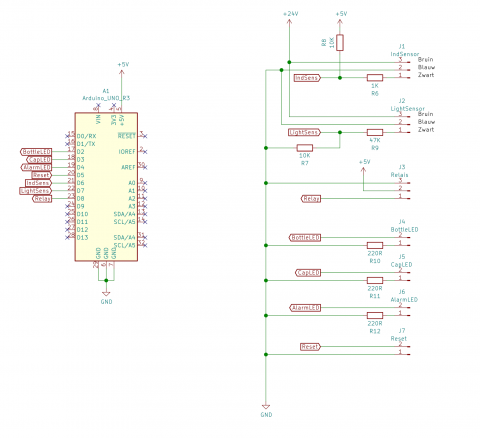
The schema is available in KiCAD format on the GitHub project page.
Building the prototype
Software
This project requires some experience with the Arduino framework. The code below contains plenty of comments so it is easy to follow.
DEBUG parameter
I like to be able to switch debugging voer the serial port on or off because sending data over the serial port if very time consuming. When running the code in production mode there generally is no serial port connected so there's no use in sending debug messages to the serial port. By defining a DEBUG parameter, setting it to true and encapsulating every Serial command in an if(DEBUG) {} command it is very easy to switch debugging on and off simply by setting the DEBUG parameter to true or false.
The code
Result
Here's a video of the detector working at Brouwerij Boelens.